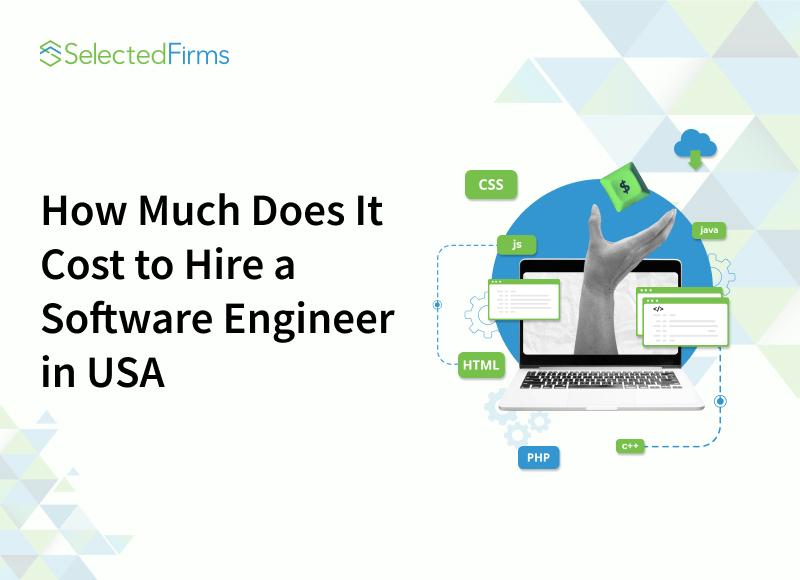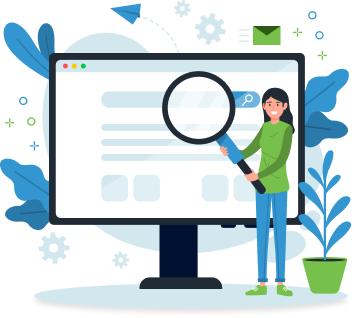Table of Contents
Lost important photos or files on your iPhone? Don’t panic. This complete guide walks you through simple, effective ways to recover deleted data — from hidden folders to iCloud backups and trusted recovery tools that really work.

Recovering lost data from an iPhone isn’t always as easy as retrieving files from a flash drive. Still, it’s completely possible with the right steps and quick action. Many users have successfully restored their photos, projects, and backups even when it seemed impossible. Based on real recovery experiences, this guide explains how to recover lost iPhone data in 2025 and what to do to give yourself the best chance of getting everything back.
Ways to Recover Recently Deleted Data on iPhone
Not every deletion on an iPhone causes permanent loss. Apple offers built-in tools that allow users a short window to return photos, messages, and files before they disappear forever.
Use the Recently Deleted folder in the Photos and Files Apps.
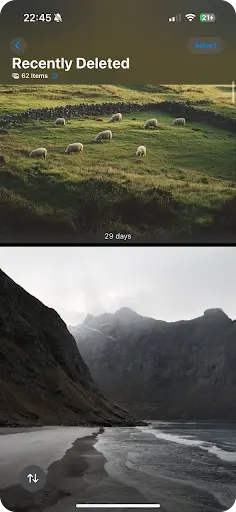
When a file disappears, the first place to check is the Recently Deleted folder. Apple built it as a short-term safety buffer before permanent removal. Every photo, video, or document that a user deletes moves into Albums → Recently Deleted in the Photos app or into Files → Browse → Recently Deleted for documents and PDFs.
These files stay there for 30 days, after which iOS clears them automatically. Many users start searching for recovery tools too early, yet the solution often hides inside this folder. Open it and press Recover - the deleted content reappears in seconds.
If you use iCloud Photos, deletions sync across all your devices - Recently Deleted included. Don’t toggle iCloud Photos on/off while you’re investigating; it can sync a prior delete and make recovery harder.
Check the Hidden Folder and Other Locations
If no results appear in Recently Deleted, the files may be hidden instead of deleted. The Photos app allows users to hide images manually, which sends them into a separate Hidden album under Utilities. The album remains invisible until visibility is switched on in settings.
To reveal it, open Settings → Photos and turn on Show Hidden Album. Then open Photos → Albums → Utilities → Hidden. Many users find old or sensitive images there, especially screenshots or synced photos from older devices.
Also, inspect the Files app, particularly On My iPhone and any linked folders such as Google Drive or Dropbox. Some documents stay there even after removal from the main screen.
A discussion on Reddit confirms that iCloud can retain deleted photos for about 30 days. Users who contacted Apple Support within that window restored full albums from hidden cloud copies.
How to Recover Permanently Deleted Files on iPhone
When deleted files disappear from all folders and backups, recovery hinges on Apple’s security model, not low-level sector scans. iOS uses hardware-backed, per-file encryption and an app sandbox, so third-party apps can’t read raw storage like they can on a USB stick. Consumer iPhone recovery tools parse what the system still exposes - local/iCloud backups and app databases.
The recovering tools listed in the best iPhone data recovery software report show the highest success rate when users react fast. These programs scan and locate traces of deleted photos, videos, and documents that still remain. In this guide, we’ll walk you through how to use one of the most effective tools we’ve tested with iPhones - Disk Drill.
Here’s how to use Disk Drill:
- Connect your iPhone to a Mac with a cable.
- Open Disk Drill and select your iPhone from the device list.
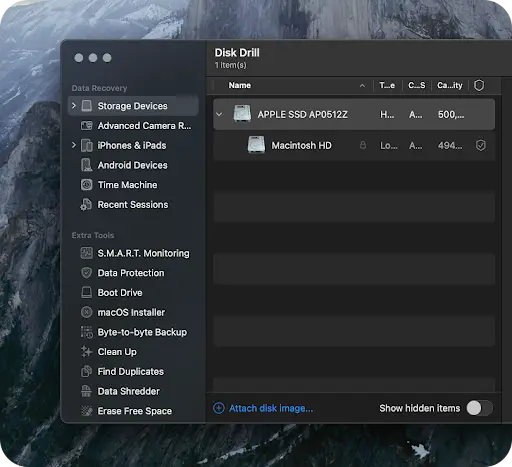
- Press Search for lost data to begin the scan.
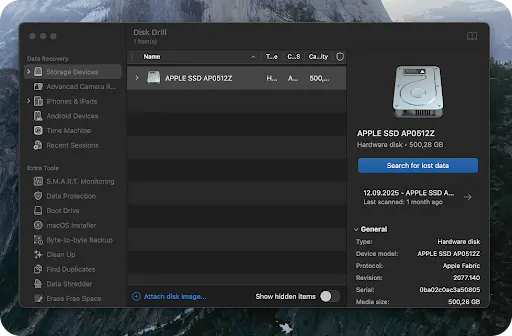
- Wait for the results and review the files found.
- Choose the required items and press Recover to save them to a secure folder on your Mac.
For a deeper explanation of Apple’s storage process and behavior, read the full guide on how to recover deleted photos from iPhone. It outlines why timing defines success and why quick reaction after deletion often makes full recovery possible.
How to Restore Data from iCloud and Finder Backup
When no file appears in Recently Deleted or Hidden folders, the next step is to check backups. iPhones create automatic copies through iCloud or manual ones through Finder or iTunes. These backups may contain full versions of photos, videos, and app data that disappear from the device.
A backup can rebuild the phone as it was at the time of the last saved copy. The process replaces current data with older files, so each step must stay precise.
Here’s how to restore from backup:
- Open Settings → Your Name → iCloud → iCloud Backup and check the date of the last backup.
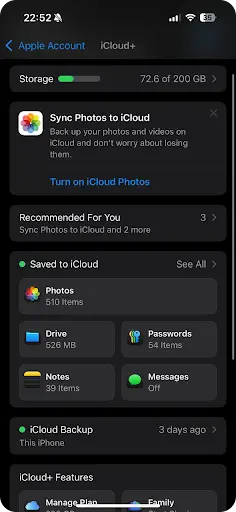
- If the copy looks recent, go to Settings → General → Transfer or Reset iPhone → Erase All Content and Settings.
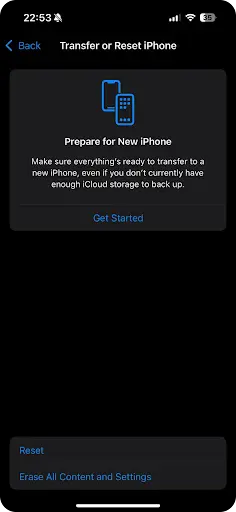
- After the reset, choose Restore from iCloud Backup during setup.
- Sign in with your Apple ID and select the latest copy.
- Wait for the process to complete and confirm that the files return.
If local backups exist, Finder/iTunes can recover data in the same way:
- Connect the iPhone to a computer.
- Open Finder (macOS) or iTunes (Windows).
- Select the iPhone and press Restore Backup.
- Choose the newest backup from the list.
- Wait until the restoration ends and verify that the data appears again.
Backups provide a direct path to recover files and remain the safest solution before any advanced tool.
What Actually Helps Users Today
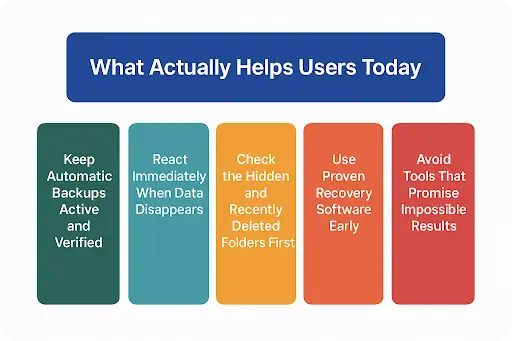
Before we end, here’s a short checklist that helps you avoid data loss on iPhone once and for all. Each point takes a few seconds to apply.
Keep Automatic Backups Active and Verified
iCloud backup often stops when the device runs out of space or remains offline for several days. The safest habit is to open Settings → iCloud → iCloud Backup once a week and check the latest backup date. Local copies on a computer through Finder or iTunes serve as an extra layer of safety, especially before system updates.
React Immediately When Data Disappears
Once files vanish, avoid using the phone. Each new photo or message can overwrite the same memory sectors. Switch the device to airplane mode, check your backups, and prepare for recovery while the deleted data still exists. A fast reaction often makes the difference between full return and permanent loss.
Check the Hidden and Recently Deleted Folders First
Apple keeps removing photos, videos, and notes for thirty days. Many users overlook these folders, assuming the data is gone. Opening Photos → Albums → Recently Deleted or Files → Browse → Recently Deleted often reveals forgotten items that can be brought back in seconds.
Use Proven Recovery Software Early
If deleted data does not appear in system folders or backups, professional recovery tools may still reach it - but only before iOS erases encryption keys. A discussion on Reddit shows that once a factory reset removes keys, even expensive labs cannot recover the data.
Avoid Tools That Promise Impossible Results
No software can restore files after a full reset or encryption key removal. Avoid apps that claim to bypass Apple’s security. Real recovery depends on correct timing, not on marketing claims.
Most people discover the value of backups only after a failure. Yet those who keep their devices prepared rarely lose anything important. Recovery success does not come from luck - it comes from awareness, quick action, and respect for how iOS protects its data. The best results always start before the problem appears.
FAQs
No. Once the 30 days end, iOS removes every related encryption key. After that moment, photos and videos no longer exist in a readable form, and no software or service can reach them.
A factory reset removes all encryption keys that protect stored files. The data stays on the chip for a short time, but without the keys, it becomes unreadable. Every professional source confirms this limit.
Professional engineers can help when the phone suffers hardware damage - for example, water exposure, short circuits, or logic board faults. They can copy raw memory directly, but they cannot rebuild erased encryption keys.
Time matters most. The moment a file disappears, avoid new actions on the phone. Each photo, video, or app update may overwrite the same storage sectors. Quick response keeps deleted data intact until proper recovery begins.
Yes, if used early and carefully. They can restore files that still exist in memory, but none can bypass Apple’s encryption once keys vanish. Trusted software works within that short window before the system clears the space.