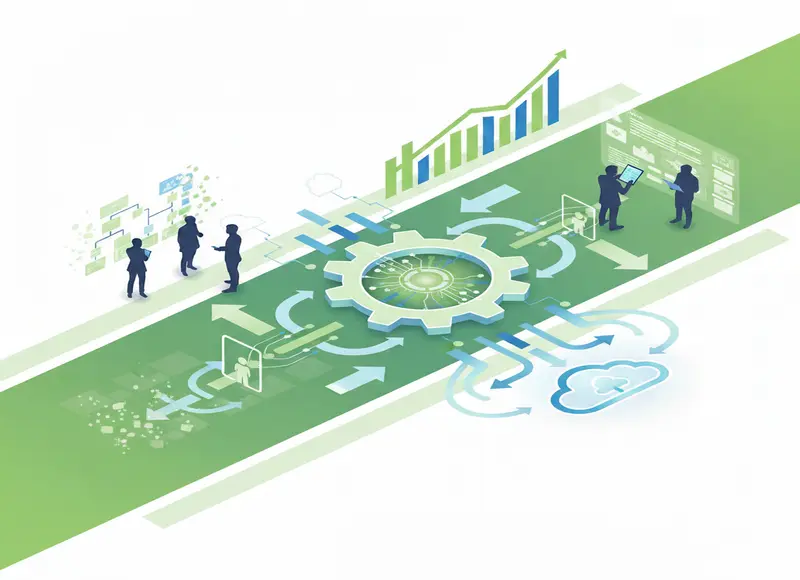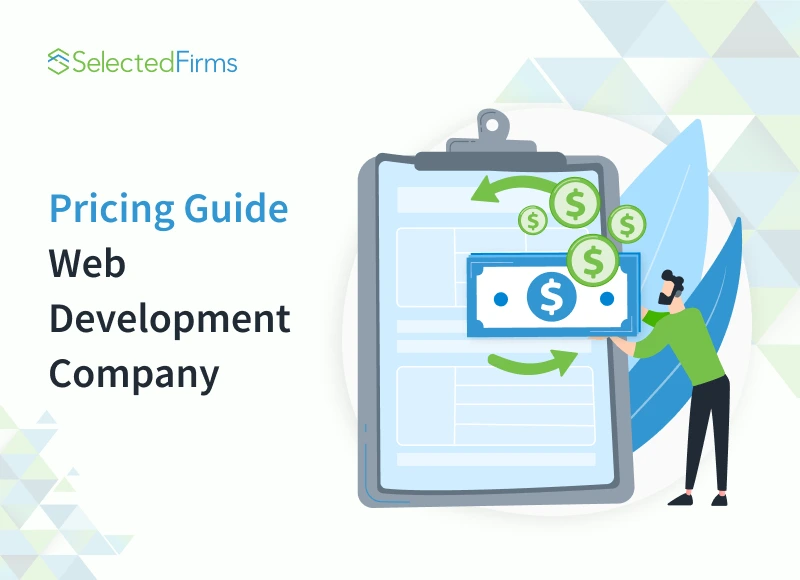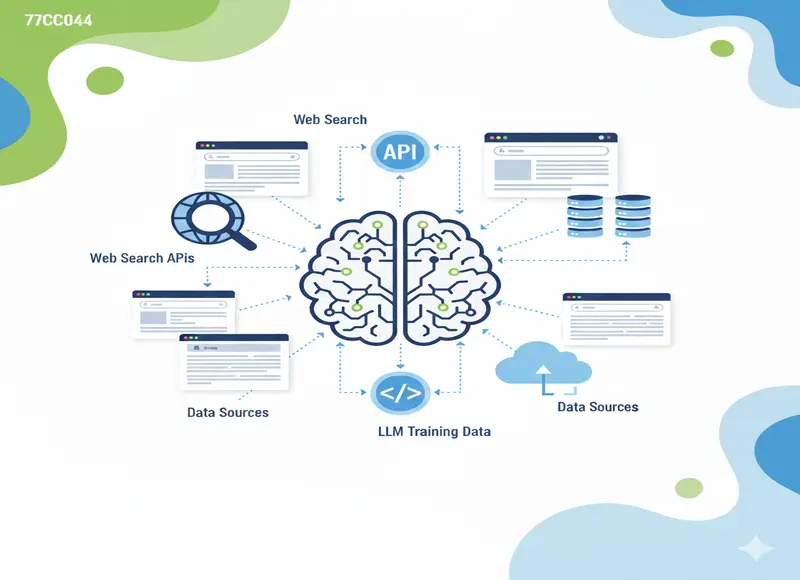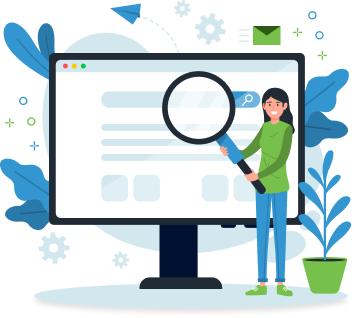Table of Contents
A quick guide to the top 5 data recovery tools that can help you retrieve lost, deleted, or corrupted files with ease.
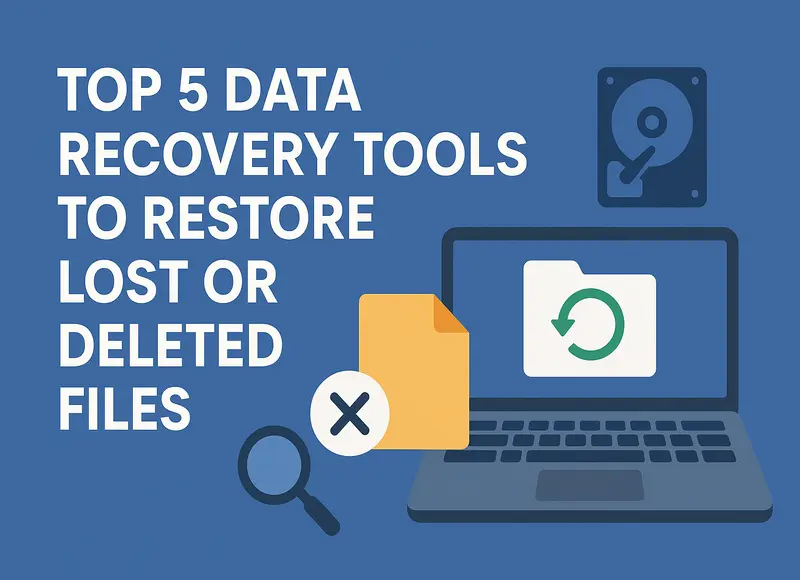
Most users try to handle their data carefully. They avoid shady websites, don’t unplug drives mid-transfer, and some even name folders instead of dumping everything into “New Folder (54).” Still, unexpected problems can happen. You might format the wrong drive by mistake, run into a system glitch, or lose access to files after a crash.
When they do, it’s easy to assume the worst. No backup? Then the files must be gone. But that’s not always the case. In reality, deleted data often stays on the drive for some time. It doesn’t vanish instantly. With the right tools and quick action, you can often bring it back. That’s exactly what data recovery software handles. The surprising part is that many users don’t know these tools exist. Some think recovery only works in professional labs or in very specific cases. That’s not true—there are solid software options that can do the job right from your own device.
Even those who start looking for a solution often run into another issue: too much choice. A simple search for “data recovery software” brings up hundreds of results, many of them paid ads or generic lists. That’s why curated selections like this one matter. Instead of testing random apps and relying on vague developer promises, you can focus on the few tools that actually deliver results.
This article highlights the top 5 best data recovery software options to help you choose the right one without wasting time. If your files are missing, don’t delay, scroll down, pick one, and act fast, as every minute counts.
Why You Need File Recovery Software?
Deleted files don’t always follow the rules. They might skip the Recycle Bin entirely, or end up missing from your backup when you need them most. In moments like that, many people assume the data is gone beyond recovery. In reality, that’s rarely true, at least not right away.
When a file disappears from your computer or storage device, the system doesn’t erase it on the spot. It simply tells the drive that the space is available for new data. Until something overwrites that area, the original file usually remains intact and recoverable. The same logic applies to quick formatting—it clears the directory, not the data.
This gap between deletion and overwriting creates a window of opportunity. The data recovery tools can scan the device, find those “invisible” files, and bring them back. As long as you haven’t saved a lot of new data to the same drive, the chances of success remain surprisingly high.
Top 5 Best Programs for Data Recovery
Now let’s move on to the main part—the actual best file recovery software we selected for this article. These five tools represent the most reliable options we found during testing. Some of them offer better recovery rates, while others have a simpler interface or more flexible pricing. To make the comparison easier, we’ve included a brief summary of what each program does, along with its main pros and cons. We’ve also listed the cost, since not every tool comes free of charge. The goal is simple: help you find the right solution without wasting time on apps that promise too much and deliver too little.
If you want more details than we cover here (such as recovery success rates in specific scenarios or full test comparisons), you can visit the Pandora Data Recovery Mentor. That site includes deep reviews, hands-on results, and plenty of additional context to help you choose the best fit.
1. Disk Drill
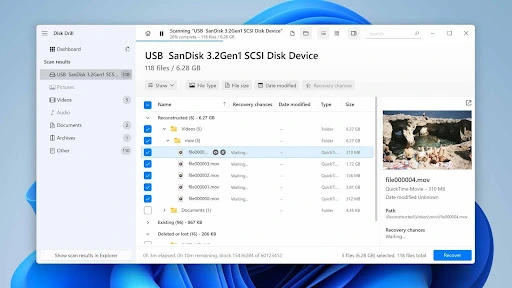
Disk Drill has held its place in the data recovery market for over a decade. Released in 2010 by CleverFiles, the program has built a solid reputation through steady updates and reliable performance. It continues to offer one of the most capable solutions for users who need to restore lost or deleted data across different devices and file systems.
It works with an enormous range of file types—somewhere around four hundred by the last count—and doesn’t care much where those files lived. Internal SSD? External hard drive? Camera card? USB stick? It’ll scan them all. You can run it on either Windows or macOS without missing any major features. Recent updates have added a specialized video recovery mode that can restore fragmented video files (if you’ve ever lost raw footage from a DSLR or a cinema camera, you know how rare and useful that is).
What makes it stand out is that it isn’t just about recovering what’s already gone. You can clone an entire drive byte-for-byte before running a scan, which keeps the original safe. There’s also Recovery Vault, a background feature that quietly records file metadata so you have better odds of bringing a file back later. And if you like to keep an eye on your hardware’s health, it can read S.M.A.R.T. reports and warn you when a disk starts acting suspicious.
The interface is refreshingly simple. No bloated menus, no “click here for help” pop-ups—you just open it, pick a drive, and start. Once the scan finishes, you can just narrow things down to the stuff you care about, maybe old photos, a few videos, or a couple of work documents. No point in restoring the entire drive if half of it’s junk you deleted for a reason in the first place.
Pros:
- Polished interface
- Excellent recovery capabilities
- All kinds of disk drives are supported
- File preview available before recovery
- Additional tools beyond data recovery
- Displays recovery chances for each file
- For Windows users, allows up to 500 MB of free data recovery
Cons:
- On macOS, the free version only allows scanning. To recover more than one file, you must upgrade to Pro.
Price: The Pro version of Disk Drill costs $89 for a lifetime license, while the Enterprise edition comes in at $499, also as a one-time payment. When you purchase the Windows version, the license also unlocks the macOS version. Windows users can recover up to 500 MB of data for free, but unfortunately, the Mac version only allows scanning without recovery unless you upgrade.
Best suited for: Disk Drill fits both personal and professional use. Its clean interface, combined with strong features, makes it a practical all-around tool for anyone looking to perform disk recovery without jumping through hoops.
2. EaseUS Data Recovery Wizard
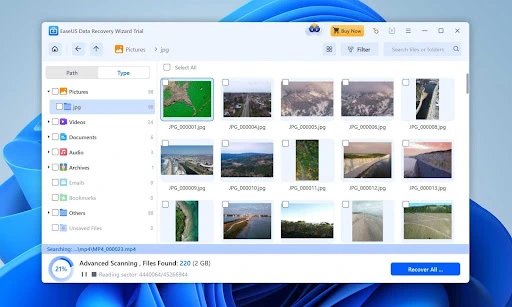
EaseUS Data Recovery Wizard isn’t new to the game. It’s been kicking around for quite a few years, long enough to earn a solid reputation among people who’ve had to rescue lost files more than once. It works with just about every common storage device you’d expect, including external drives, USB sticks, memory cards, and it handles the usual range of data loss scenarios without fuss. One thing we noticed is that it runs fast. Scans wrap up quickly, and it doesn’t make your computer crawl while it’s working.
When the scan’s done, you get a set of filters to cut the results down to what you actually need. You can sort by file type or extension, and even peek at a file before you bring it back. That preview option comes in handy if you’re just after a couple of documents or a few photos instead of an entire drive’s worth of stuff.
Unlike Disk Drill, which tries to pack a whole toolbox into one program, EaseUS keeps it simple. It does recovery, and that’s it. If you want to split partitions or make backups, you’ll have to grab separate software from the same company: EaseUS Todo Backup for backups, EaseUS Partition Master for managing space and formatting. Each one runs as its own program and, if you go for the paid versions, has its own license. Not everyone will love that setup, but it does mean each tool stays light and focused on the job it’s built for.
Pros:
- Simple and clear interface
- File preview available before recovery
- Scan results appear in a clean, user-friendly file tree
- Fast scanning process that doesn’t take long
- Allows up to 2 GB of free data recovery, which is generous
- Supports file recovery even before the scan finishes
Cons:
- Narrow focus forces users to buy additional tools separately
- Frequent pop-up ads for other EaseUS products
- Pricing feels steep for the feature set
Price: On Windows, it starts at $69.95 for a month. A year is $99.95. If you’d rather buy it once, the lifetime license is $159.95. Prices on Mac differ a bit. The trial lets you recover up to 2 GB for free.
Best suited for: This recovery software works best for users who need to restore files quickly and don’t want to deal with additional features or complex tools.
3. UFS Explorer
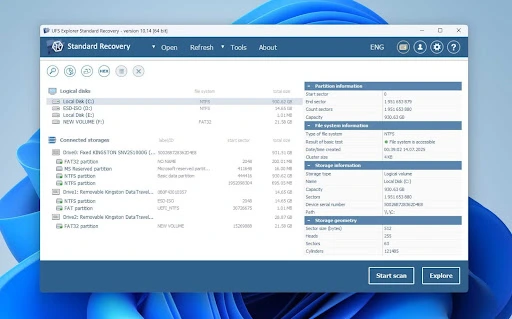
UFS Explorer presents itself as a high-end data recovery solution suitable for both professionals and general users. Technically, that’s true. But in our opinion, this program leans more toward specialists who work with data recovery regularly. If all you want is to pull back a folder of family pictures after accidentally wiping the wrong drive, this wouldn’t be my first choice.
The interface isn’t bad to look at, but it doesn’t feel as straightforward as what you get with Disk Drill or EaseUS. Everything’s there, but the layout leans toward the technical side. If you’re expecting a clean, click-three-buttons-and-done setup, you might need a minute to figure things out.
Where UFS Explorer earns its keep is in the range of things it can do. It can recover data over a network, open encrypted file systems, and work with virtual machine images like VMDK or VHD. There’s a built-in hex editor, S.M.A.R.T. drive monitoring, and a bunch of options to fine-tune how the recovery runs. You can configure the scan manually, choose specific algorithms, and adjust recovery strategies based on the scenario. These tools matter for forensic recovery or IT professionals, but they often overwhelm casual users.
Pros:
- Massive set of advanced features
- Fast data recovery performance
- Handles multiple recovery tasks at the same time
Cons:
- Scan results appear only in a folder tree without filtering options
- Too complex for beginners or anyone unfamiliar with technical settings
- The trial version doesn’t allow enough recovery to test the program properly (256 KB)
Price: UFS Explorer comes in several editions, with a wide gap in pricing. The Standard Recovery version costs $64.95. If you need the full professional toolkit, UFS Explorer Professional Recovery jumps to $679.95, and that isn’t even the most expensive option in the lineup.
Best suited for: This program makes sense if you already understand the technical side of file recovery or if data recovery is part of your job. For regular users, the learning curve and limited trial make it hard to recommend as a first choice.
4. Recuva
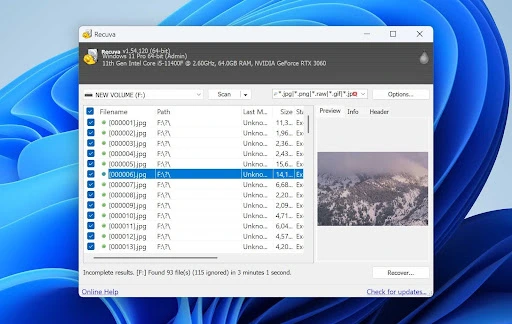
Now, moving away from professional-level tools, let’s talk about something far more beginner-friendly. Recuva offers a simple and straightforward approach to file recovery and remains a popular choice for personal use. Recuva comes from the same folks who made CCleaner, and it’s built with one goal in mind: keep things simple. It doesn’t try to wow you with a hundred tabs and menus; it just gets on with the job.
It can bring back the usual suspects—photos, music, documents, videos—and it works with a decent range of storage devices. Hard drives, USB sticks, memory cards, even those old floppy disks you probably forgot existed. That said, it really shines when you’re dealing with straightforward cases. Once things get more complicated, it’s not the most powerful option out there. Preview options remain limited—only a small number of formats show proper previews—and the range of supported file types feels modest compared to other tools.
Recuva follows a freemium model. There’s a Pro version available, but most users will never need it. The free version already provides unlimited file recovery without any forced upgrades, which makes it one of the most generous free data recovery software options around. One unexpected feature is its secure overwrite tool, which uses military-grade deletion standards to make sure erased files stay gone. Not bad for a program that costs nothing.
Pros:
- Lets you scan and restore unlimited files for free
- Supports multiple instances, so you can run several recoveries at once
Cons:
- Interface looks outdated and hasn’t seen any redesign in years
- The software hasn’t received an update since 2016 and is no longer under active development
Price: Recuva PROFESSIONAL costs $24.99 and adds features like virtual hard drive support and automatic updates. But unless you specifically need those extras, the free version works just fine for personal recovery tasks and doesn’t come with any artificial recovery limits.
Best suited for: Since the license doesn’t cover commercial use, Recuva fits best at home. It handles typical data loss scenarios, such as accidental deletions or quick drive formats, without making things complicated.
5. PhotoRec
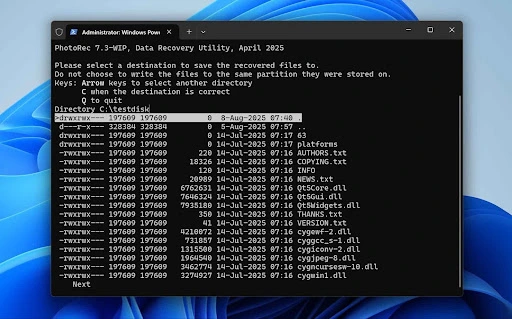
The last entry on our list is also the only one that qualifies as completely free data recovery software. PhotoRec is an open-source tool that supports recovery of over 480 file extensions (or around 300 file families) from memory cards, USB drives, CD-ROMs, external hard drives, and other common storage devices. PhotoRec works in a way that won’t damage your original drive. It never writes anything to it while searching for files. In some cases, it can even rebuild a file from bits and pieces scattered around the disk.
Like most free recovery tools, it has its trade-offs. The biggest? There’s no real interface to click through. The main program runs in a command-line window, which can be intimidating if you’ve never used one before. Still, plenty of guides online walk you through it step by step. Spend a few minutes with one of them and the whole thing starts to feel much less scary.
For Windows users, there’s a graphical variant called qPhotoRec. It helps, but its interface looks like it came straight out of the Windows XP era, so you don’t gain much in terms of usability. The larger issue lies elsewhere: PhotoRec doesn’t let you choose what to recover before starting. It scans the drive, dumps everything it finds, and leaves you to sift through the results afterward.
The tool comes bundled with TestDisk, a powerful companion program for advanced disk repair. TestDisk helps recover lost partitions, fix boot sectors, and rebuild broken file tables, making the bundle one of the more capable free recovery packages out there.
Pros:
- Fully free to use
- Portables and runs without installation
- Can scan drives that don’t mount or show a file system
- Comes with TestDisk for partition and boot recovery
Cons:
- Terminal-based interface is hard to approach for beginners
- No auto-update, so you must download the latest version manually
- No added features beyond raw data recovery
Price: There’s nothing to add here. PhotoRec is open-source and free to use, with no upsells or restrictions.
Best suited for: PhotoRec is ideal for users who are comfortable working in a terminal or command-line environment. It offers solid performance with no cost involved, as long as you have the time and patience to review the raw results manually.
Which Data Recovery Software Is Better?
We’ve gone through our picks for the five recovery tools worth paying attention to. The right one for you will come down to what you need it for, how much you want to spend, and how comfortable you are with the technical side of things.
If you’re after a free option, there are two standouts. PhotoRec is the go-to if you’re okay working in a command line. If you’d rather have even a bare-bones interface, Recuva gets the job done without charging you a cent. For tougher jobs, UFS Explorer has the depth and features aimed at pros, though it’s not the friendliest starting point for newcomers. And if you want something in between—modern layout, useful extras, and a good balance of power—Disk Drill fits that bill.
If you skimmed the list the first time, it’s worth going back for a slower read. Every tool on there is built for slightly different problems. We’d also check a few video demos—sometimes watching someone click through the menus tells you more than a written review ever will.
FAQs
If your backup has the file you lost, then no—you’re set. Recovery software only comes into play when the backup is missing or incomplete. It’s more of a “last resort” than a first step.
Most of the programs we listed will do fine at home. The only one that feels more geared toward IT pros is UFS Explorer. For everyday slip-ups, Disk Drill, EaseUS, Recuva, or PhotoRec should be more than enough.
Sometimes, yes. If you did a quick format and the data hasn’t been overwritten, PhotoRec or Recuva might pull some, or even all, of it back. Just don’t expect miracles if a lot of new data has been written to that drive.
There’s no set timer. You can recover them until the space they were in gets reused. The less you touch the drive after deletion, the better your odds.